Please note that you require batch administrator permissions to access these pages.
The Outlet Snap is accessed via Admin pages, Batch Jobs.

Before you can run a batch flow estimate you will need a set of outlet locations that lie on the Qube drainage network (nodes along each stretch of the drainage network defined on a 50m grid). For a new set of catchments, the Outlet Snap batch should be used first to snap your list of coordinates to the drainage network outlets.
The Outlet Snap batch either snaps to the nearest outlet within a search radius, or optionally uses a catchment area criteria to identify the most suitable outlet.
Create a new outlet snap batch
Create a new outlet snap batch job via 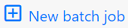 :
:
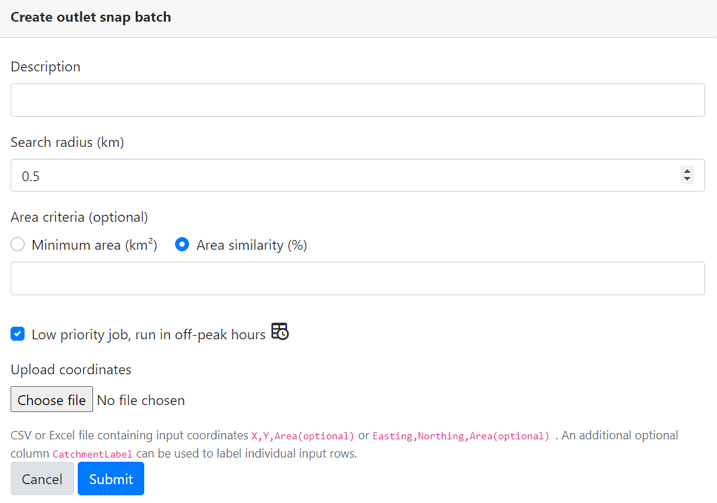
The outlet snap batch has a number of options to help identify the optimal outlet within a search radius and catchment area criteria. These are.
-
Search radius (km) - Qube will search for drainage network outlets within this search radius.
-
Area criteria - this is optional, if left blank Qube will snap to the nearest outlet within the search radius.
- Area similarity (%) - if you have an estimate of the catchment area, you can optionally include this in the input file for some or all of your coordinates. If you define a percentage area similarity, Qube will only select outlets with a catchment area within the specified percentage range of your estimated area. As in most cases there will be multiple outlets within the area similarity range and search radius, Qube will select the outlet that is closest in distance.
- Minimum area (km²) - you can set a minimum area if you don't have an estimate of the catchment areas. Qube will then only select outlets on the drainage network with a catchment area greater than your minimum area. As in most cases there will be multiple outlets that meet this criteria in the search radius, Qube will select the outlet that is closest in distance.
By default, the batch will run during off-peak hours (overnight and weekends). This will reduce the load on the Qube servers during working hours.
Upload a CSV or Excel file containing your list of coordinates, with the headers X/Y or Easting/Northing. You can optionally include headers of Area or CatchmentLabel. These columns can be populated for some, all or none of your coordinates. Where included, the estimate of the catchment area should be in km². An example input CSV file can be downloaded from here.
The Catchment Label can be used to reference your results, and is persisted through all stages and exports of the Outlet Snap and Batch Flows batches.
Note that if no outlets are found to meet the search criteria set, Qube will move onto the next location in the batch and return a blank entry for the snapped coordinates (columns QubeX/QubeY). Once the batch has completed, you'll have the option to refine and rerun any of the coordinates in your batch.
Outlet snap results
You can view progress on running batches, as shown below, and you will also receive an email once the batch is complete.
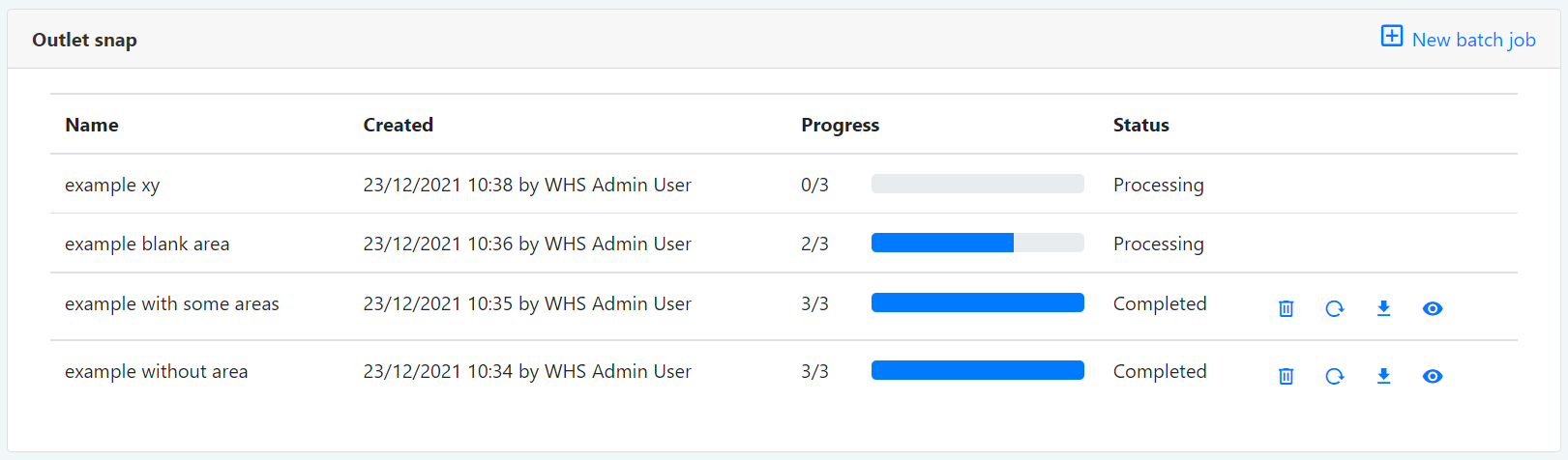
You are then able to view  the results on a map, or download
the results on a map, or download  the results as a csv. You can also update
the results as a csv. You can also update  the batch job with new coordinates, or delete
the batch job with new coordinates, or delete  a batch job.
a batch job.
View on a map
Selecting to view  the results presents a map with pins of the input coordinates (user points) and snapped Qube outlets. When you select either pin, its corresponding pin is highlighted and the Qube catchment is shown. This can be used to check the best outlet and therefore catchment has been selected for each of your coordinates.
the results presents a map with pins of the input coordinates (user points) and snapped Qube outlets. When you select either pin, its corresponding pin is highlighted and the Qube catchment is shown. This can be used to check the best outlet and therefore catchment has been selected for each of your coordinates.
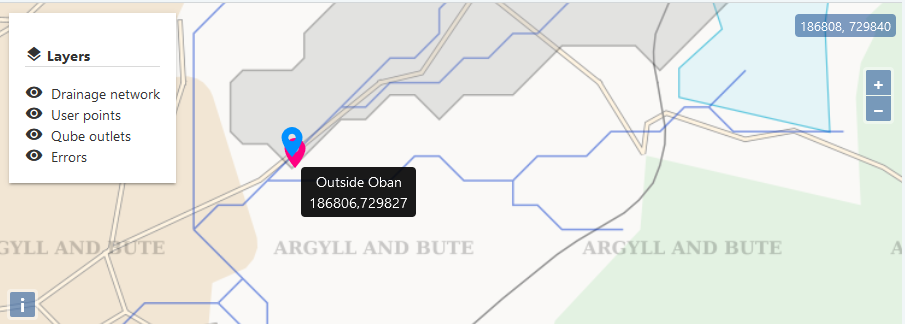
Any locations that Qube was unable to process are shown separately on the Errors map layer:
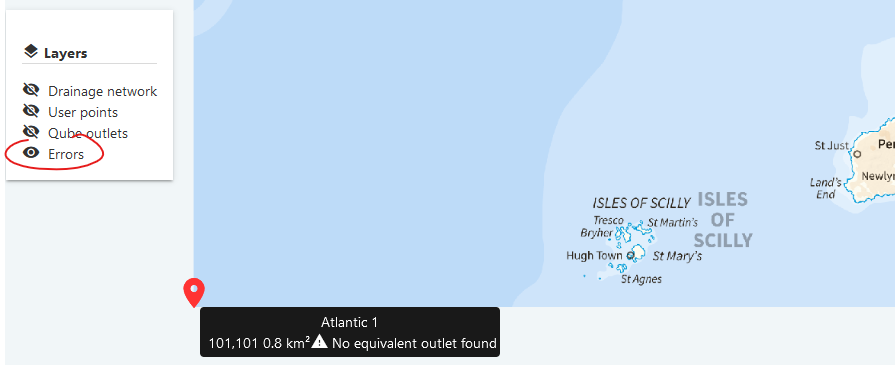
Hover your mouse over the map pin to see the error description. In the example above the input file has inadvertently included a coordinate so far out to sea that no suitably near catchment outlet can be found.
Update coordinates
For any coordinates have selected the wrong outlet, the coordinates can be updated in the input file and the outlet snap batch rerun (using  ). As shown below, only those that have been updated are rerun, with an update provided under the batch name. Please update the original input file as new coordinates will be added and existing records not found in the update file will be deleted. The batch can be rerun with as many iterations as required to achieve the final required list of outlets.
). As shown below, only those that have been updated are rerun, with an update provided under the batch name. Please update the original input file as new coordinates will be added and existing records not found in the update file will be deleted. The batch can be rerun with as many iterations as required to achieve the final required list of outlets.
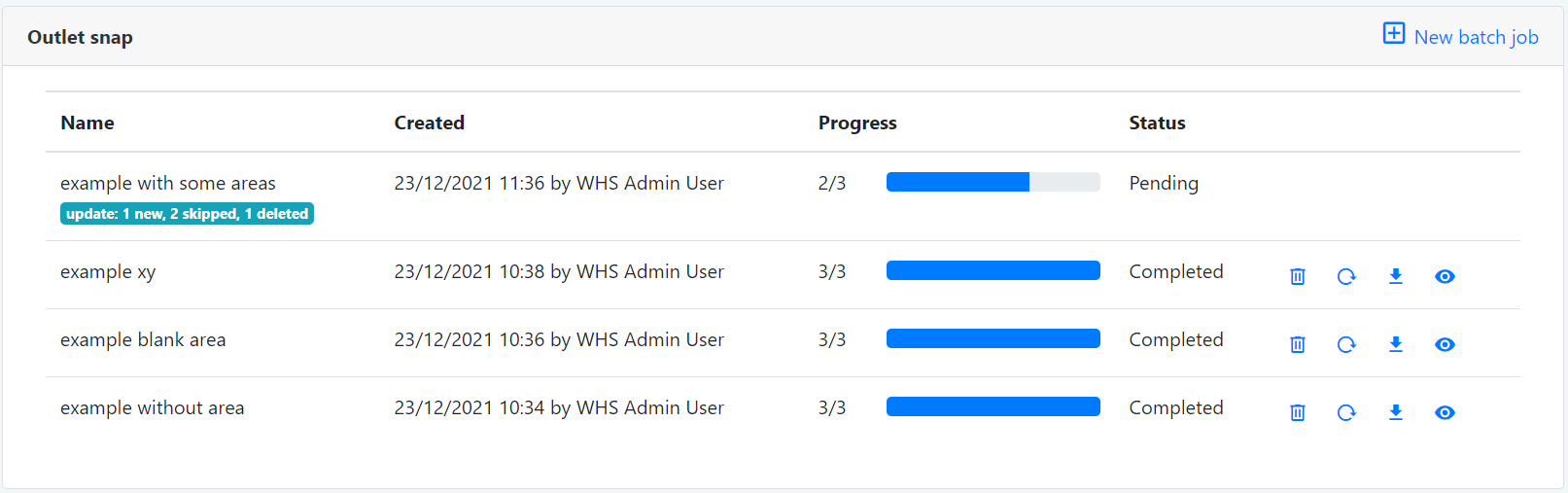
Alternatively, the input file could be loaded as a new batch with an alternative search radius and catchment area criteria used.
Download the outlets
Once you are happy with the outlets and catchments, you can download the outlets and proceed to the flow estimation batch.